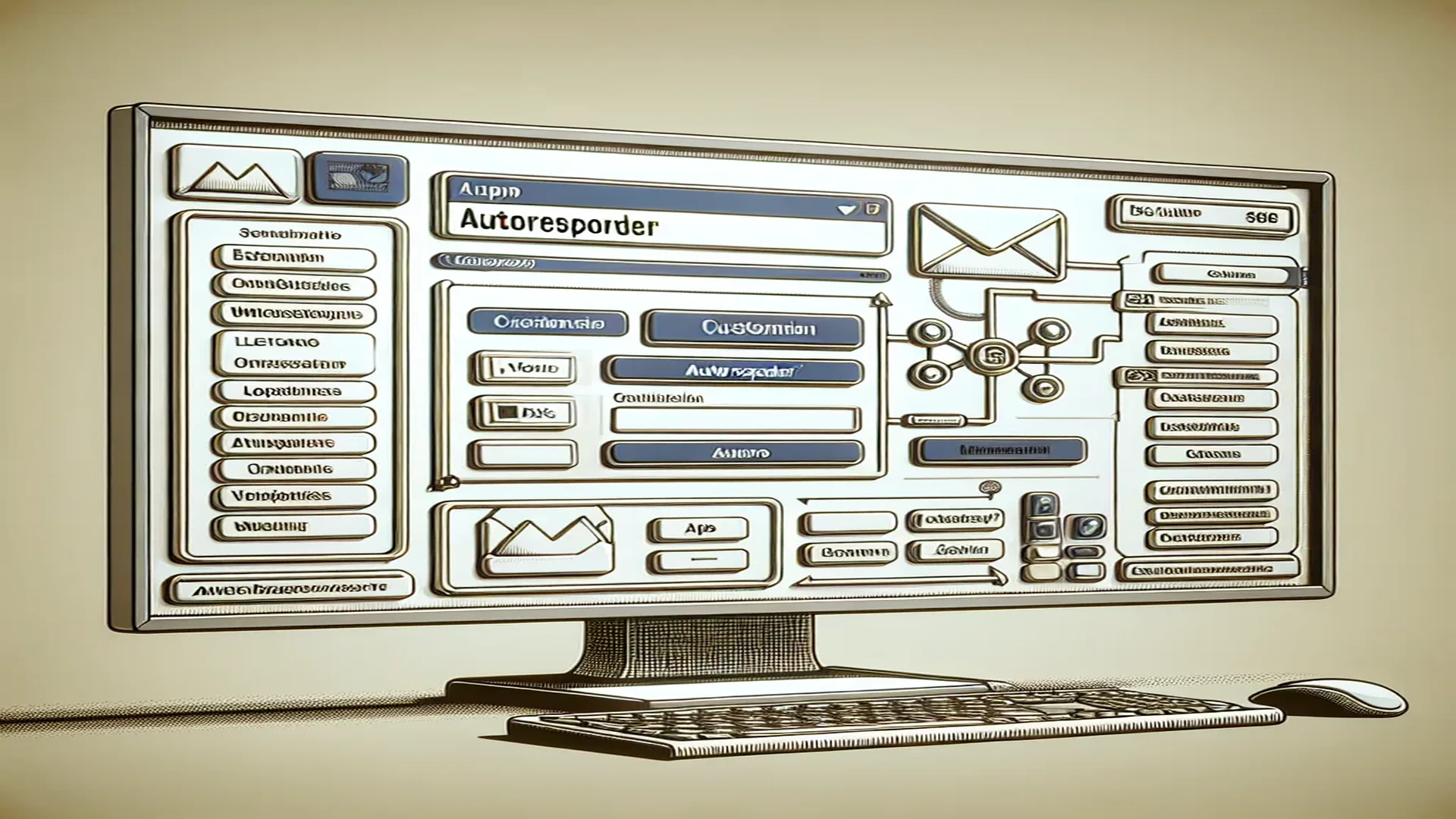Setting Up Autoresponders in cPanel: A Step-by-Step Guide
Mastering the art of autoresponders can significantly improve your efficiency and ensure your contacts stay informed even when you're unavailable. This guide provides clear instructions and screenshots to help you set up vacation messages, support acknowledgements, or other automated responses for your email accounts directly within your cPanel interface.
1. Navigating to the Autoresponders Feature within cPanel
To begin with, you need to log into your cPanel account. The interface might slightly vary depending on the cPanel version you are using. However, the 'Autoresponders' feature is typically located under the 'Email' section. Click on the 'Autoresponders' icon to open the feature.
Different cPanel Versions
While the process of navigating to the 'Autoresponders' feature is generally the same across all versions, the interface may look different. For example, in older versions, you might find the 'Email' section towards the bottom of the page. In newer versions, it's usually located at the top of the page. Regardless of the version, the 'Autoresponders' feature should be easily accessible from the main dashboard.
2. Configuring the Autoresponder Settings
Once you've navigated to the 'Autoresponders' section, you can start configuring your settings. This includes setting the start and end dates, defining the subject line, and formatting the email body content.
Start and End Dates
The 'Start' and 'End' options allow you to specify when you want your autoresponder to start and stop. If you don't set an end date, the autoresponder will continue until you manually disable it.
Subject Line
The 'Subject' field is where you input the subject line of your autoresponder email. It's crucial to make this clear and relevant to the recipient.
Email Body Content
The 'Body' field is where you input the main content of your autoresponder email. You can format this text using HTML if you wish, although plain text is often just as effective.
3. Testing the Autoresponder
After setting up your autoresponder, it's important to test it to ensure it's functioning correctly. You can do this by sending a test email to the address associated with the autoresponder. If everything is set up correctly, you should receive the autoresponder email shortly after.
Potential Pitfalls
Be aware that if your autoresponder is not working as expected, there could be several reasons. This could be due to incorrect settings, issues with the email server, or conflicts with other email rules. If you're having trouble, it's worth consulting the cPanel documentation or seeking professional help.